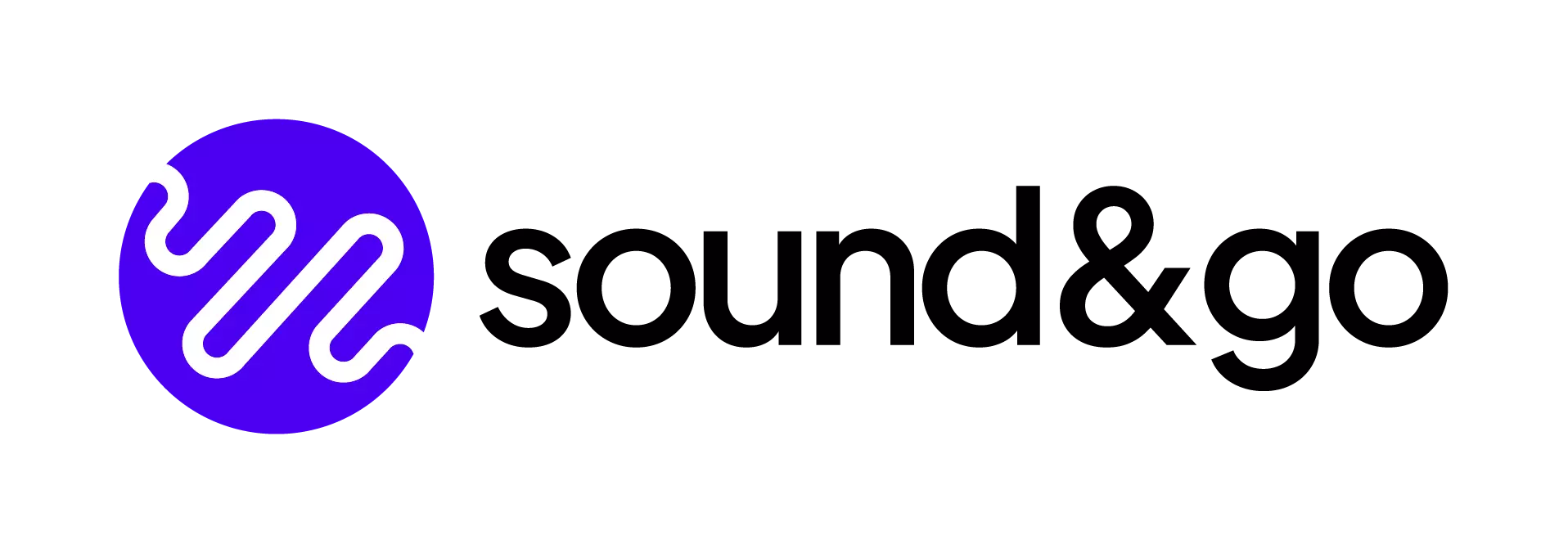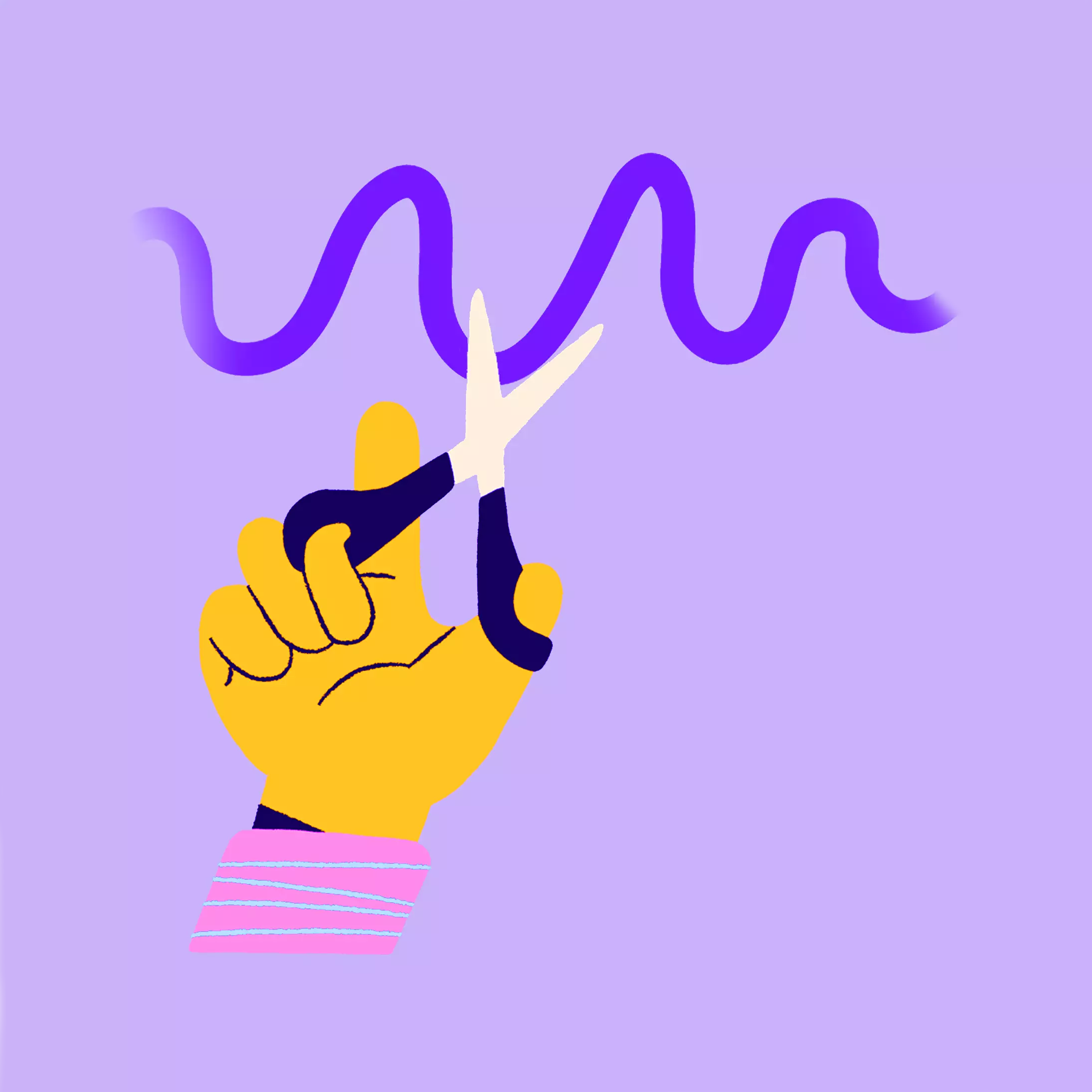Microphone test online in the browser - Test your microphone
Want to check if your microphone is working properly? Let the browser access your audio devices and you can test the sound quality of your microphone!
WARNING Please use headphones only because otherwise feedback can occur.
- Use our affiliate links and support our work.
Our website is free of external advertising banners. By making a purchase from our affiliate partners you do not pay more and support us. Thank you!
How does it work?
- Allow the browser to access the microphone.
- Select your microphone and click on “Start” to begin the microphone test.
- “Monitor to yourself” is a monitoring with some latency. Please use headphones for this function, otherwise feedback may occur.
- Use the Start recording function to have two options at the end of the recording: Download as MP3 (320Kb/s) or as uncompressed WAV file.
This will ensure that everything runs smoothly from the start at your next Teams or Zoom meeting or recording.
It's not working? That could be the problem.
- Ask your browser for permission and allow access to the microphone
- Check external headsets in the operating system
- On mobile devices, the page must always run in the foreground
- Does your microphone sound bad? Remove background noise from the microphone.
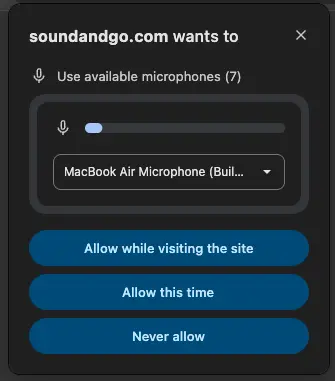
Looking for a USB microphone?
USB microphones have made a huge leap in development in recent years. Whereas 10 years ago every microphone was noisy, popular models such as the Røde NT USB+ or the Blue Yeti from Logitech now offer outstanding quality for less than €160. But even cheaper models for under €100 are now easier to find. You can find all the microphones we have tested in our blog article. This way, you can be sure that you’re not buying any junk for your next recording.
There is now a large selection of XLR and USB microphones. We at soundandgo want to help you find the best microphone for your application. To ensure that your audio signal is always clear and distinct, you can check this before a video conference or recording with our microphone test. This way you can make sure that the microphone is well leveled, not overmodulated and works properly. Simply click on the Start button.
About our microphone test:
Anyone who writes microphone test reports and insists all the time that microphones should be tested with a short recording before recording should also make sure that you can test your microphone online and, above all, easily. At least that’s what we thought. So we developed a simple tool with which you can easily start a test, record your microphone and check whether your microphone works by listening to it.
FAQs
Are my recordings private?
Yes, the recording is processed locally. No audio data is sent to a server unless you share the file yourself.
What does the Online Recorder do?
The recorder records speech directly in the browser. One click starts the recording. Another click ends it and creates files for listening and downloading.
Do I need to install anything?
No. Everything runs locally in the browser. You only need the microphone permission.
Does the recorder work on the smartphone?
Yes, modern browsers on iOS and Android support recording. Stay on the page while recording and do not lock the screen.
Why is my recording too quiet or too loud?
Set the input level in the operating system or on the microphone. Keep a distance of about ten to twenty centimeters and use a pop screen to prevent plosive sounds.
Why does the recording stop in the background?
Some devices pause media access when the screen is locked or you switch apps. Remain active on the page while recording.
What file formats are available?
MP3 for small files and fast transfer. WAV for uncompressed quality. You can download both directly.
What is the quality of MP3 and WAV?
MP3 is encoded at 320 kbps and in mono. WAV is uncompressed with 16 bit PCM in mono. The actual sampling rate depends on the browser and system.
What is the level indicator for?
It shows whether a signal is present and helps to avoid clipping. If it is stuck at the stop, reduce the input level in the operating system or on the microphone.
Can I activate monitoring?
You can activate monitoring. Direct monitoring quickly leads to feedback without headphones. So always use headphones, otherwise you will experience unpleasant and very loud feedback.

Links marked with * are affiliate links. There are no additional costs for you, some of these links are with an automatic discount for you. We mark these links for transparency and would never recommend bad products. Find out more here: Our partners.